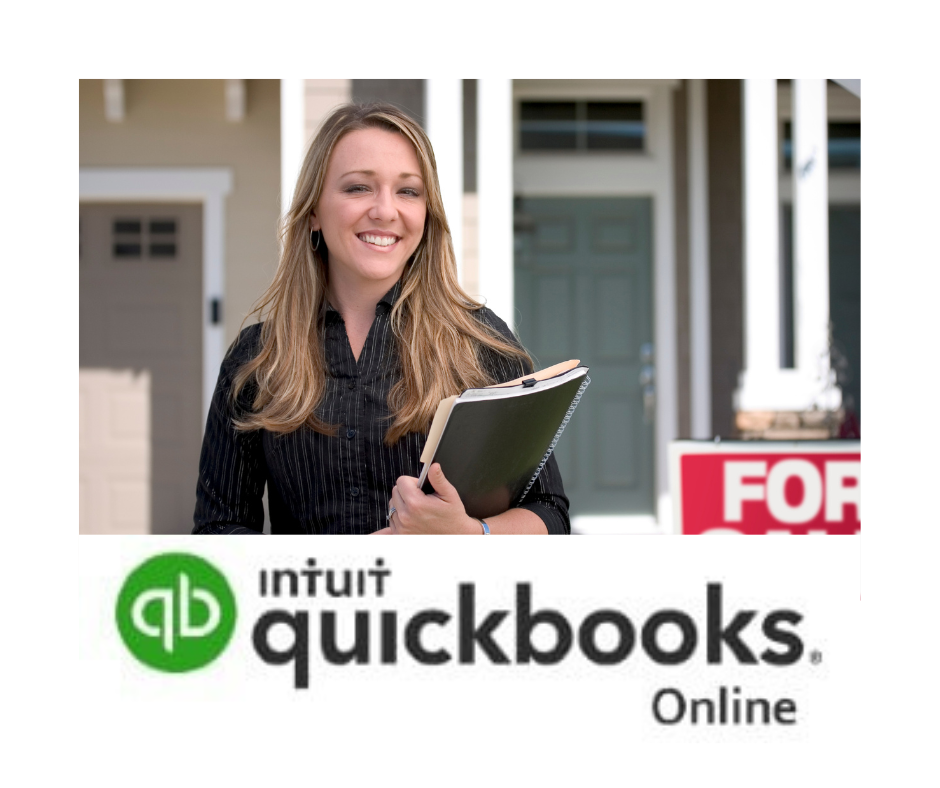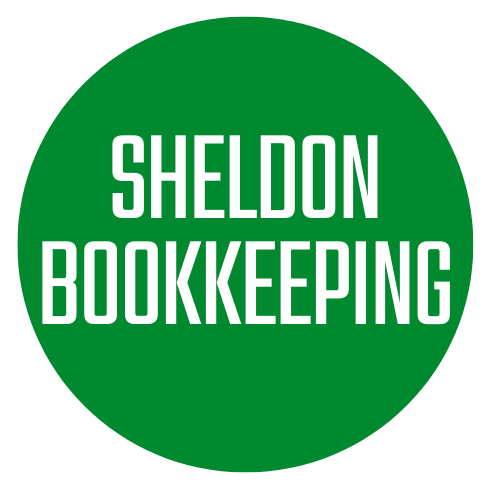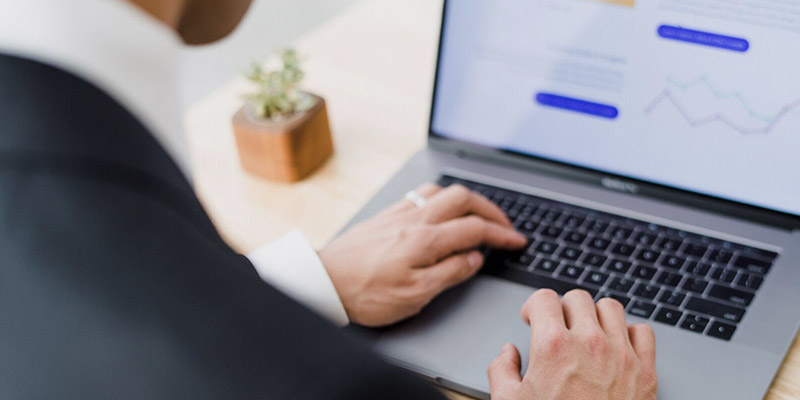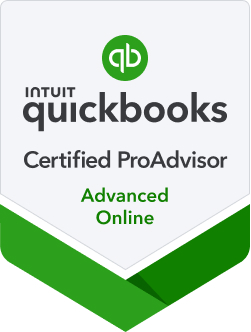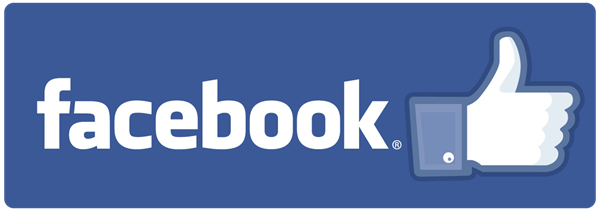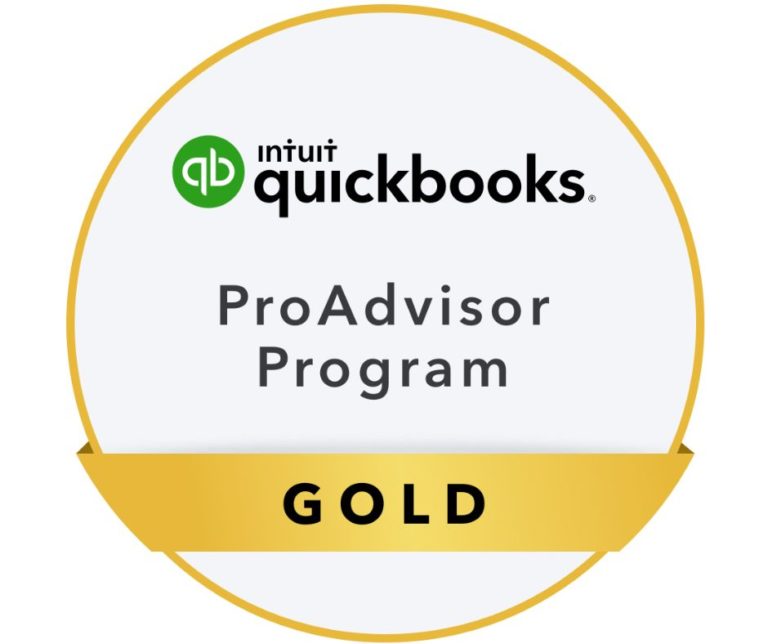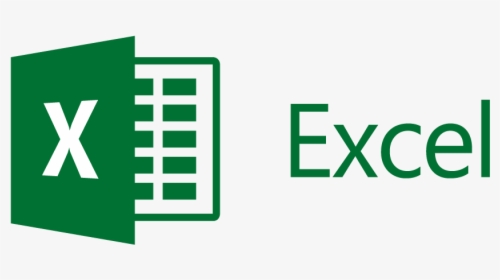Every second counts – especially when working in QuickBooks.
For users of QuickBooks Online, mastering keyboard shortcuts can significantly boost efficiency, saving time and streamlining your workflow. Here are a listof keyboard shortcuts that will help you navigate QuickBooks Online like a pro.
- General Navigation:
- Ctrl + Alt + ?: Display keyboard shortcuts.
- Ctrl + Alt + B: Open the create a new transaction window.
- Ctrl + Alt + I: Create a new invoice.
- Ctrl + Alt + E: Create a new estimate.
- Editing Transactions:
- Ctrl + E: Edit a transaction selected in the register.
- Ctrl + D: Delete a transaction selected in the register.
- Global Shortcuts:
- Ctrl + Alt + C: Open the customer center.
- Ctrl + Alt + V: Open the vendor center.
- Ctrl + Alt + A: Open the chart of accounts.
- Date Shortcuts:
- T: Today.
- W: This week.
- M: This month.
- H: This fiscal half-year.
- Y: This fiscal year.
- Navigation in Lists:
- Ctrl + Alt + L: Open the list that is currently displayed on the register (e.g., Chart of Accounts, Customer List).
- Reports and Graphs:
- Ctrl + Alt + P: Print the current page or transaction.
- Ctrl + Alt + R: Memorize a report.
- Ctrl + Alt + S: Save a report.
- Ctrl + Alt + M: Email a report.
- Search and Find:
- Ctrl + F: Open the find window.
- Ctrl + G: Go to transaction.
- Ctrl + H: Replace.
- Ctrl + Y: Open a transaction to see details.
- Miscellaneous Shortcuts:
- Ctrl + Alt + Y: Access the YTD (Year-to-Date) totals on the report.
- Ctrl + Alt + K: Access your account page.
- Ctrl + Alt + N: Access your notifications.
- Ctrl + Alt + Q: Quick create (create new transactions quickly).
Remember, mastering these shortcuts may take some time, but the investment will pay off in increased productivity and a more streamlined experience with QuickBooks Online.